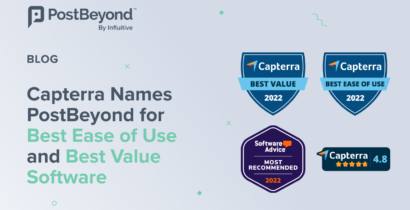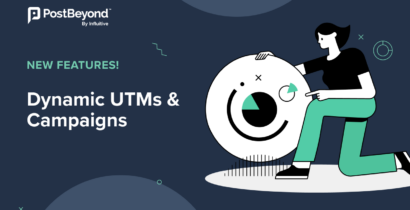One of the most anticipated features we’ve been working on at PostBeyond is finally here! We’ll be gradually rolling-out the PostBeyond Inbox to our Admin users over the next few weeks.
We know content curation and aggregation is always a challenge, so we created a feature that works as an always-on engine, aggregating content from your social channels and RSS feeds, and magically pulling it into PostBeyond. This means that if you’re already creating content for your brand channels, you don’t need to do the work twice! You’re going to love how Inbox integrates with and simplifies your existing workflows.
Some of our customers have been testing the new feature over the last couple weeks, and they’ve been seeing improvements in their global content workflows. One of our customers mentioned that there was a 50% reduction in time spent importing content to PostBeyond, a 200% increase in the amount of posts imported, and leading to a much more diverse content library.
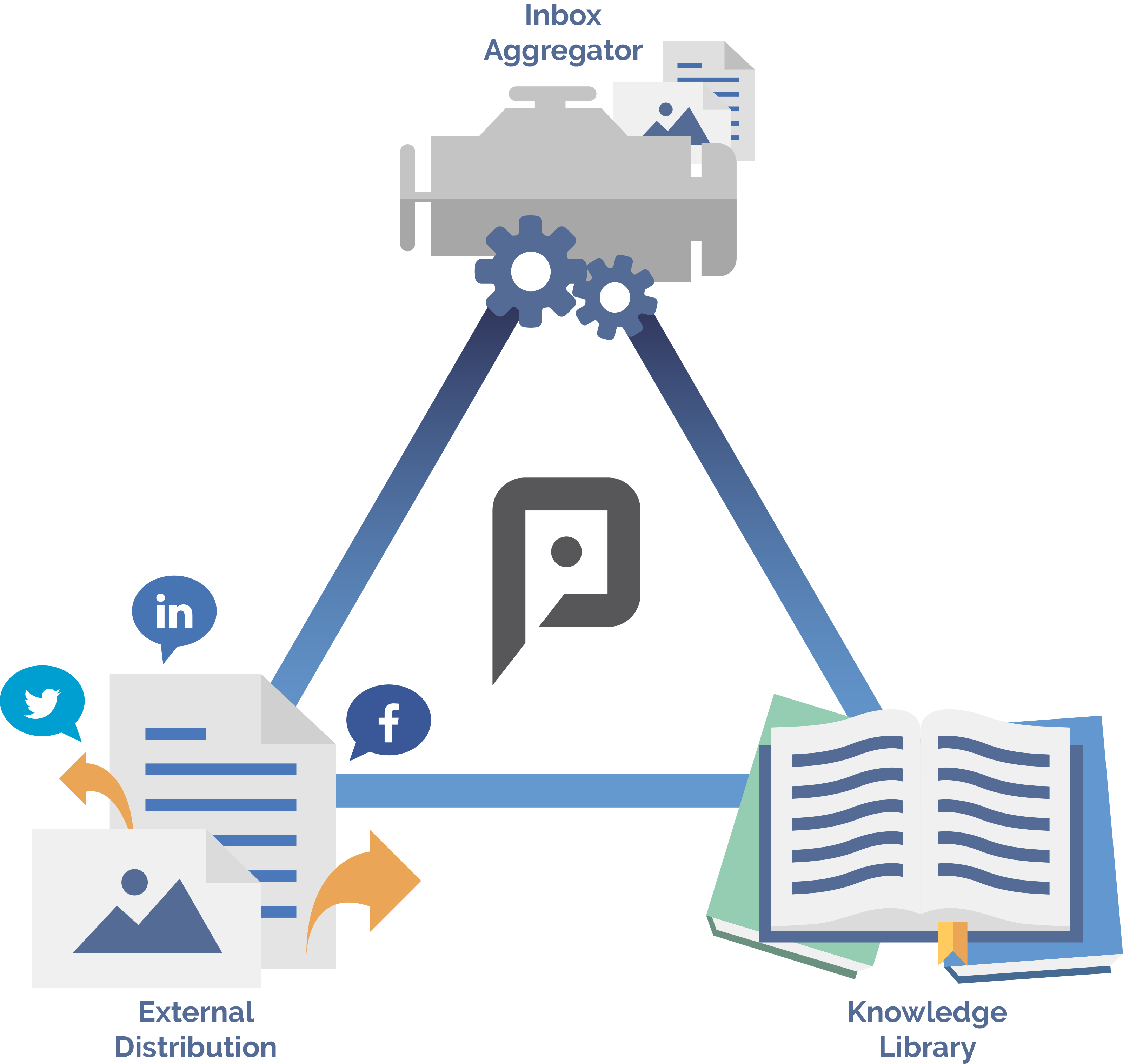
So, let’s get straight to it!
To access Inbox, log into your PostBeyond account as an Admin, and click on the Inbox tab. This will bring you to your content aggregation engine.
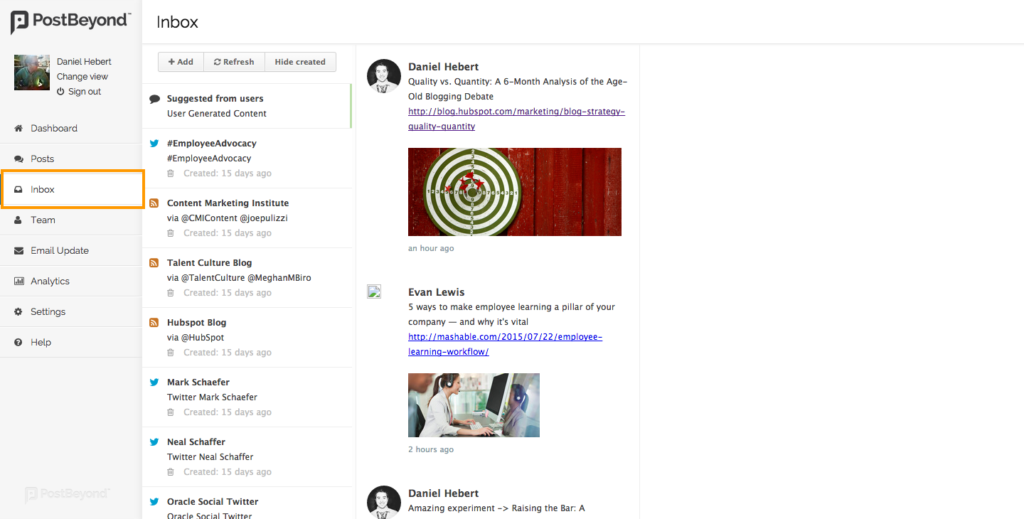
In this window, you’ll be able to access all of the content your employees have suggested, along with streams of Twitter handles, Twitter hashtags, Facebook pages, RSS feeds, and YouTube Channels.
To add a stream to your inbox, just click the add button, and then select which stream to create.
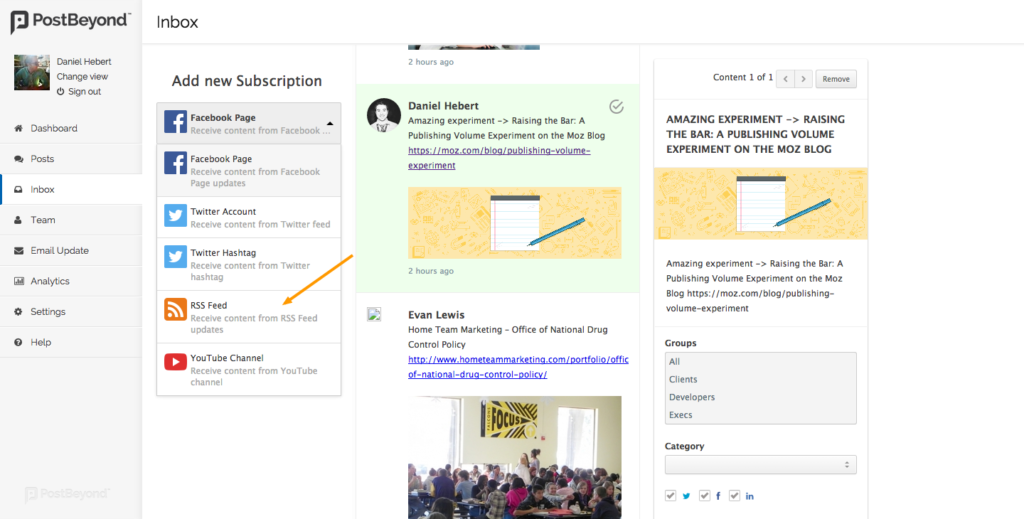
Once you selected the stream (in this case, RSS), fill out the information required and hit the green button.
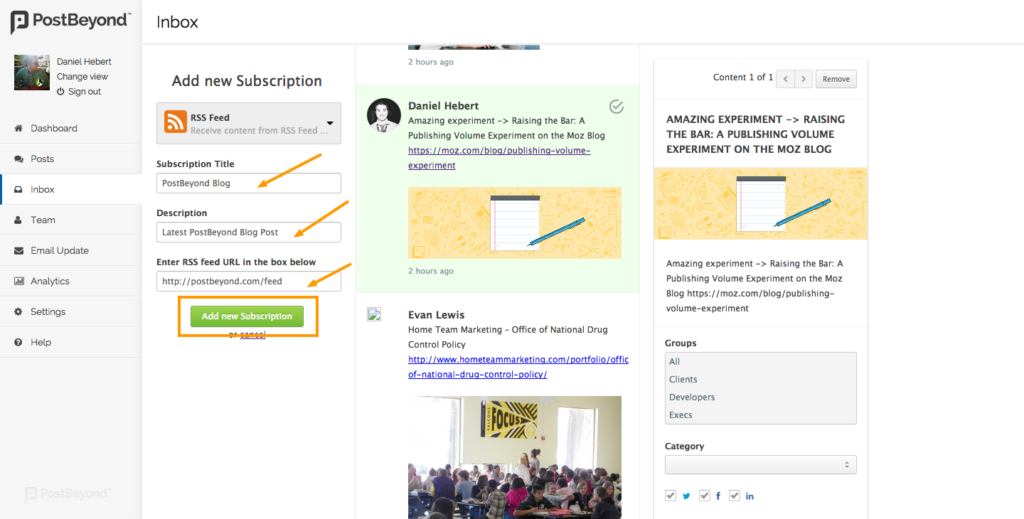
*NOTE: To create a Twitter or Facebook stream, the Admin user will need to have their Twitter and Facebook profiles linked to their PostBeyond dashboard.
To create content from Inbox, first select which subscription you want to choose from. After that, select which content you want to make available to your employees.
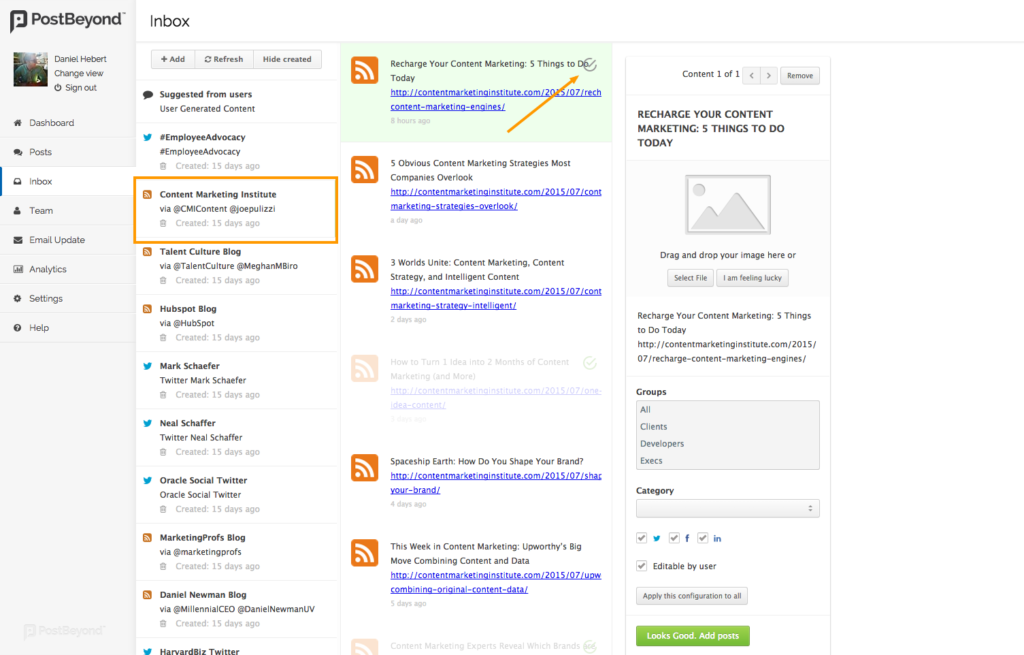
When you select the content, there will be a third column that appears where you’ll have all the regular settings for post creation within PostBeyond (i.e. Groups, categories, networks, editable by users).
You’ll also notice there are two new buttons added to this workflow. The first one is the “I am feeling lucky” button, and “Apply this configuration to all” button.

When you select your content and an image isn’t generated, you have three choices: Don’t add an image, drag-and-drop your own image, or click the “I am feeling lucky” button to randomly generate an image from the article (if one is available).
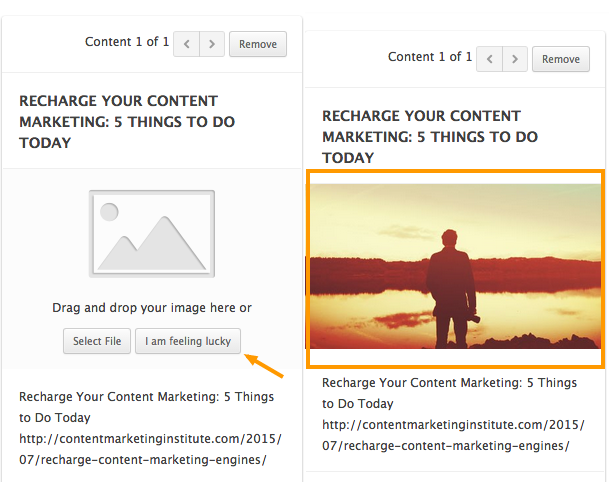
You can select multiple pieces of content to edit at once, from different streams. The arrow buttons at the top right of the third column will allow you to switch between the different pieces of content you’ve selected. You can choose to edit the title, social message, and any of the criteria individually, or click the “Apply this configuration to all” button to have all of the Groups, Categories, Networks, and editable by users be the same.

Once you’re ready to create the content, click the “Looks Good. Add posts” to make the content available to your employees.
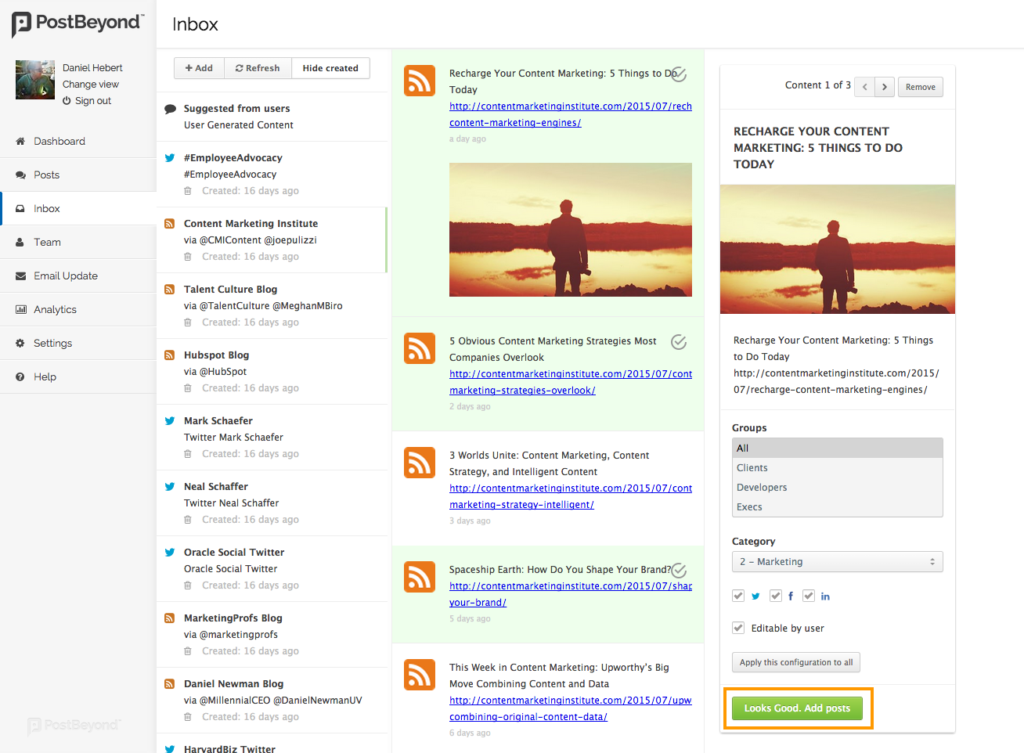
Go ahead and give it a try! Let us know what you think.